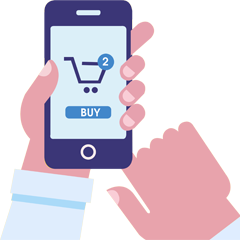GUIDE TO GET STARTED
Home | Quick Start Guide
- On the home page, Click on: Register button.
- Follow the instructions.
- You will receive a confirmation email in your registered email.
- From the home page, Click on: Login button.
- Enter the Username you chose at Registration and Password
- For first login, you will be required to enter these details again in the customer portal – This is for extra security.
In the customer portal, you need SenderID to send messages. This is mandatory. SenderID will let your recipients know the message if from you.
- Click on: Services > Request SenderID/CLI
- Choose the SenderID you want. This is subject to number of characters allowed.
- Your SenderID will be approved by IvySMS Gateway – This is to check for compliance.
- You can use your SenderID after approval. In Services > Request SenderID; Status will be Approved.
You can create as many groups of your customers as you need. Just give them unique names.
- Click on: Tools > Group > Add to create a group. If you need more than one group, follow same procedure.
This is to import contacts into your online phone book. You need this to send Group messages:
- Click on: Tools > Phonebook > Import Contacts
- NOTE: There is an excel template you can use to import your phone contacts to make it easier and faster for you. Download the template, fill in the details as many as you want. It is not compulsory you fill all. The mandatories are: Name (First Name, Last Name) and Mobile Number. Good to include email.
- Save the file on your computer
- Go back to Tools > Phonebook > Import Contacts
- Select the Group you want to import to.
- Choose File (The file excel file you saved on your computer for this group)
- Click on Import
- NOTE: Later, if you want to add a single contact to your existing Group, Click on: Add Contact; Select the Group, fill in the details. Your Group will be updated with that single contact. If you want to add more contacts, do it again. If you want to import many contacts for the group, to make it easier and faster, follow steps 4 and 5 (a to g).
- NOTE: At sign on, you have FREE 10 messages credit you can use straight away to get started.
- To top up, Click on: User Management > Recharge . Follow the instructions.
A. You have options of Single Message, Bulk Message and Group Message. For Single Message and Bulk Message, you need to type in the mobile numbers or copy and paste. For Group Message, you only need to select the group and you send message to every contact in the group. NOTE: You must have created a group previously: Step 4
- Single Message: Click on: Messages > Single. Compose your message, include the mobile phone number, select SenderID, Click on SEND.
- Bulk Message: Click on: Messages > Bulk. Compose your message, include multiple mobile phone numbers, select SenderID, Click on SEND.
- Group Message: Click on: Messages > Group. Compose your message, Select Group (using the tick box), select SenderID, Click SEND.
- For group message, if you want to send customise message for individual in the Group, Click on either First Name or Last Name or Both link (above the text box) to select the individual. The message will be sent to that individual only. This is useful for targeted customised messaging.
- If you don’t want to send message immediately, click on Schedule Message. Choose date and/or time you want message sent.
- If you have pre-composed message you want to import and be sent, Click on: Messages > Import. Then when you want to send message, at the top of the Send Message window, Select Message from the drop-down box, which you imported previously.
- If you want Header and Footer for your message, you can configure it: Click on: Tools > Templates > Add and follow instructions. Then you can select Header and/or footer when you want to send message.

Start Messaging Today!
Create your BulkSMS account by clicking the link below !!
Register Here or log in to your account.